Back to InventoryDirect Main Menu
Disabling a User's Login
When a user leaves your organization, you will want to disable their login so that they can no longer access the system or receive email notifications. We recommend disabling a user account rather than deleting it to preserve the history of the transactions associated with the user account.
How to Disable a User
- Click on the Setup tab.
- Click on the Inventory Users link in the Account Settings Shortcuts section.
- Click on the name of the user you would like to disable.
- Scroll down the InventoryDirect Participant Information page and check the box next to Disable Login?
- The Effective on date will populate with today's date, but you can enter a different date if needed.
- Click Save/Next Step to save this information. You can then navigate back to the user list. Disabled users will be marked with this icon (
 ) beside their name.
) beside their name.
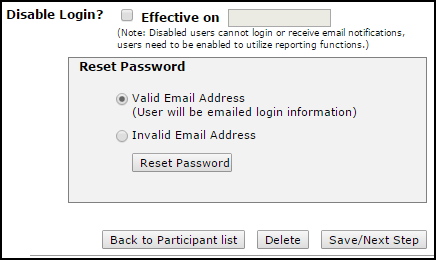
Deleting a User
In order to protect your data integrity, we highly suggest disabling the user instead of deleting. Deleting a user may have a negative impact on your reporting by misrepresenting who was responsible for transactions.
- Click on the Setup Tab.
- Click on InventoryDirect Users
- Find the name of the user that needs to be deleted and click the user's name.
- Click the Delete button on the user's information page. *Note: This action cannot be undone.
